Login to Complete an Application or to Access Judging Panel
Accessing Hybrid and Virtual Sessions
When attempting to view the session schedule you may be prompted to log in first, or you will be prompted to log in when attempting to join any virtual or hybrid Zoom session (use the WEAI log in you used when you registered). You will also need a Zoom account to access the sessions -- get a free Zoom account at http://zoom.us/signup.
On the PROGRAM SCHEDULE page you will see the following details:
- Tabs that display the sessions for each day of the conference. Virtual sessions are together on their own "Virtual Day" tab. Hybrid keynote addresses are on each day they are scheduled and can by isolated using the filter option for hybrid sessions on the right side of the screen.
- Time zones can be tricky for virtual sessions -- everything on the platform appears in Pacific Daylight Time by default. You can change this to your home time zone by clicking "change". If the times don't update automatically, refresh your browser window.
- The title of each session, the format for the session, and the session day/start time.
- All sessions will have a View Session button. Attendees will select this button to view session details and have the option to join the session when the Zoom meeting has started.
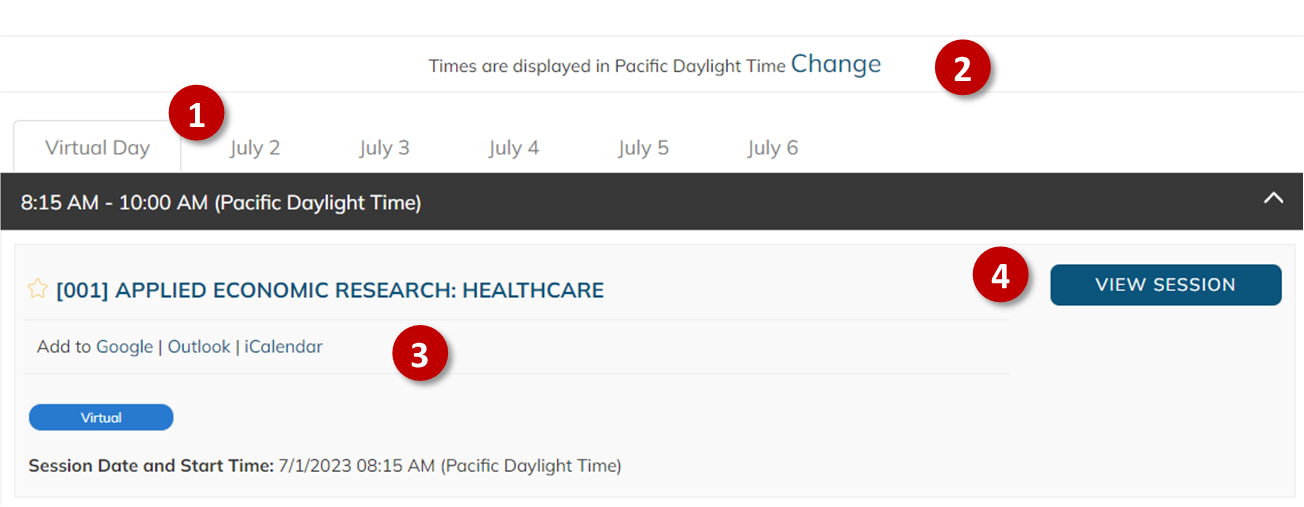
When you click VIEW SESSION you will see the following:
- Sessions are scheduled in Pacific Daylight Time. Change to the time zone where you'll be when participating in the session. Refresh the screen if the times don't change automatically.
- The session organizers and/or chair.
- If the session has papers, they will appear here along with presenter information.
- Click through to View Details to read the paper abstract, see any non-presenting authors, and access the uploaded paper/slides.
- The Join Meeting button will appear when the session has been launched by a session participant. If you are not logged in, the button will take you to the log in screen. If you are already logged in but the meeting has not started yet, it will display what time the meeting will start.
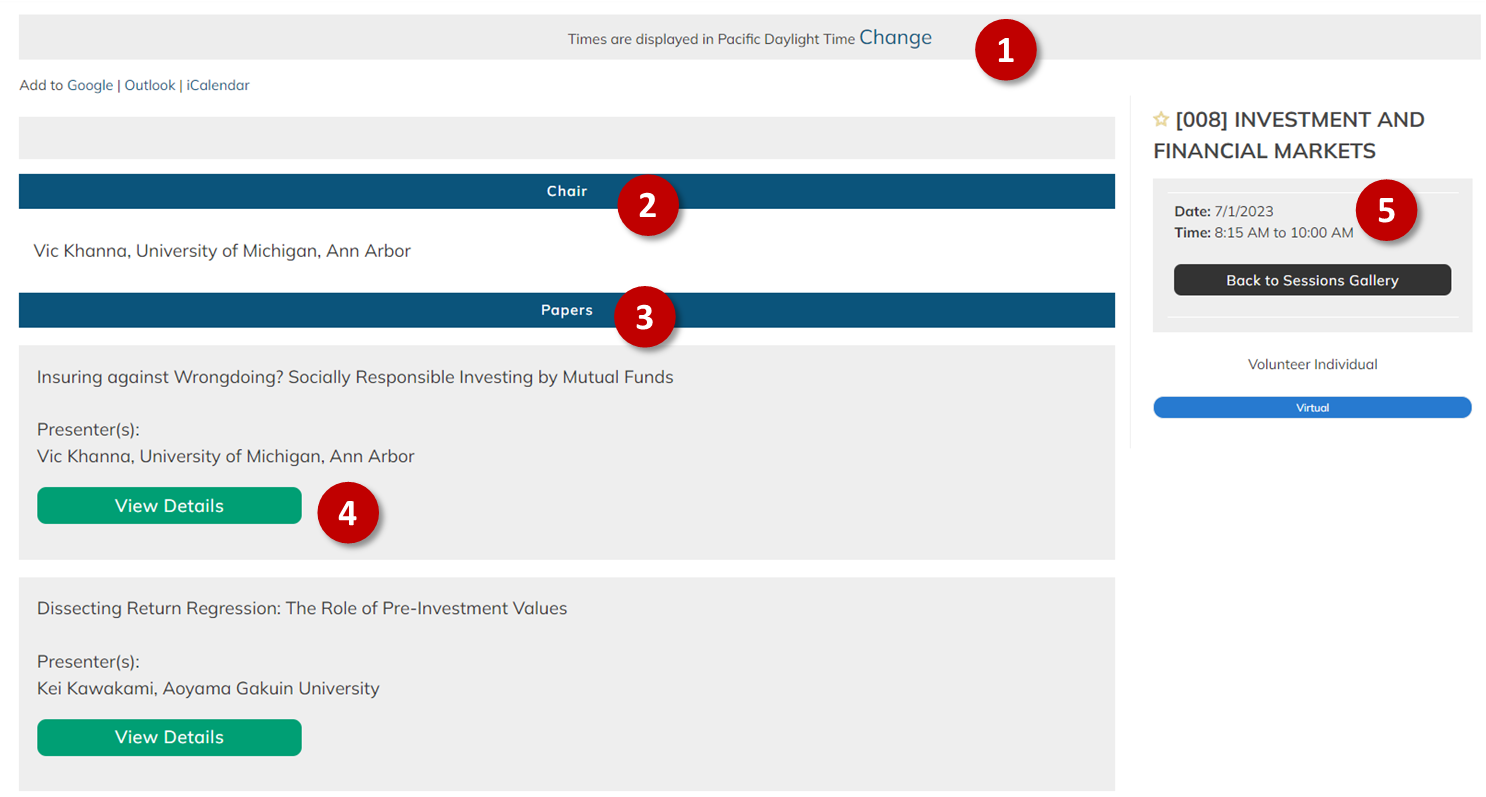
If you have any trouble logging in, please contact help@weai.org and we will do our best to get it resolved right away.